November 14, 2023
Background blurring for webcam redirection
CLOUD STATUS
Now AvailableCitrix Workspace app - Linux
Now Available
Citrix Workspace app for Linux supports background blurring for webcam redirection. To enable this feature, do the following:
- Navigate to the ~/.ICAClient/wfclient.ini configuration file.
- Add the following entry in the wfclient.ini file:
{Unknown macro: {HDXWebCamEnableBackgndEffect=True }}
NOTE:
The configuration setting enables the background blurring for webcam redirection feature for UI and UI-less clients.
To disable background blurring inside the session for webcam redirection using the graphical user interface:
- Click Preferences from the Desktop Viewer. The Citrix Workspace – Preferences dialog box appears.
- Click the Webcam tab. The following dialog box appears.
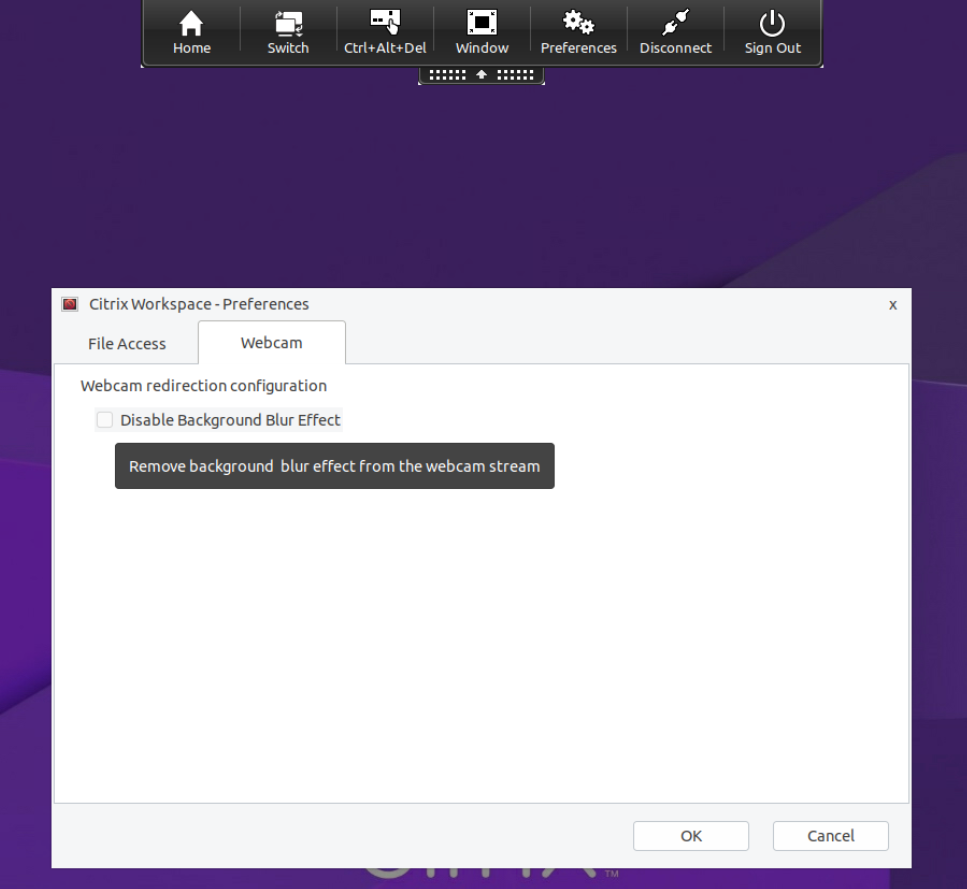
- Select the Disable Background Blur Effect check box to disable background blurring for webcam redirection.
- Click OK.
This feature is available in version 2305 and later.